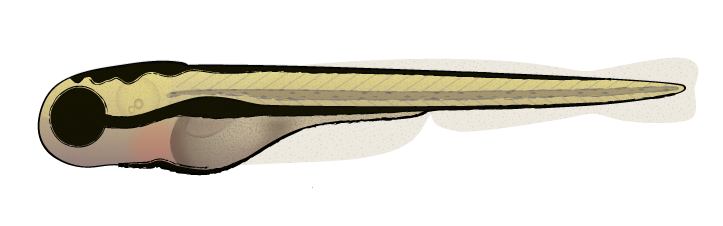
ZebEyeTrack
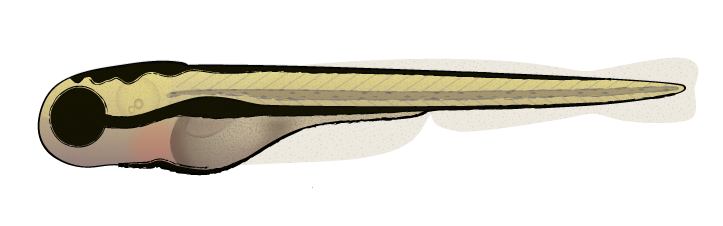
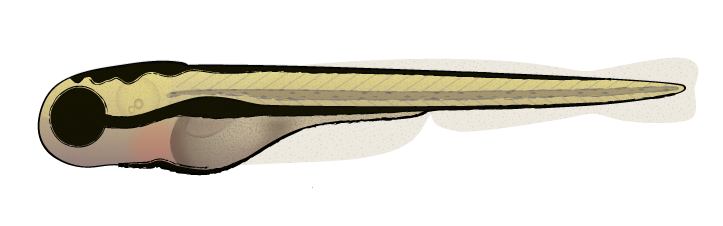
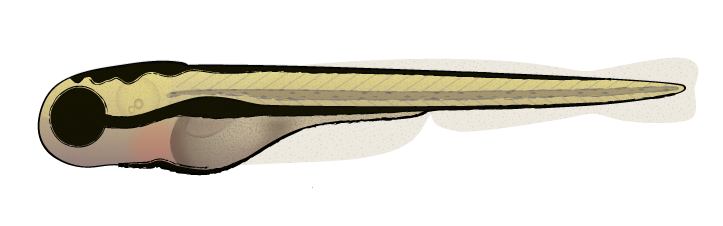
To access the virtual machine and test the software, open Remote Desktop Connection on your computer (by default, this software is already installed on most Windows and Mac operating systems, and available for download on most others). In the Remote Desktop Connection window, enter the following information into the field called "Computer", "IP", "Remote computer" or similar: cin-11.medizin.uni-tuebingen.de:55389 Click "Connect" or "OK" to confirm. When the next window pops up, enter user name and password, and confirm. Please use the user name "testit". As password, please enter a single word that is synonymous with a "quick, jerky eye movement", followed by the number of zebrafish depicted in step 5 of Figure 1a. You are allowed to use the machine for one hour before it disconnects your session. On the Desktop of this Windows 7 virtual machine, you will find:
You can download the latest version of ZebEyeTrack here: ZebEyeTrack Full Version3 ZebEyeTrack Light Version3
 This work is licensed under a Creative Commons Attribution-NonCommercial-ShareAlike 4.0 International License.
Images (c) by Lizzy Griffiths
This work is licensed under a Creative Commons Attribution-NonCommercial-ShareAlike 4.0 International License.
Images (c) by Lizzy Griffiths